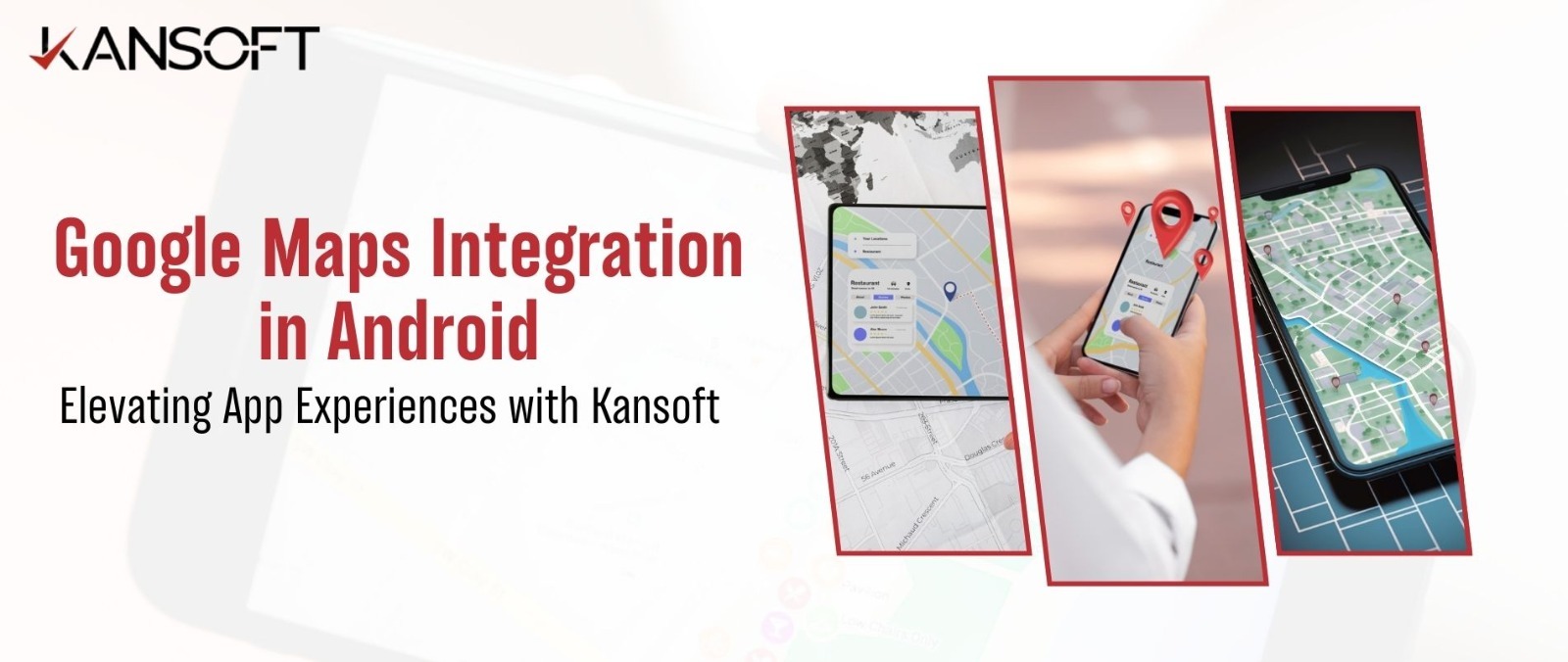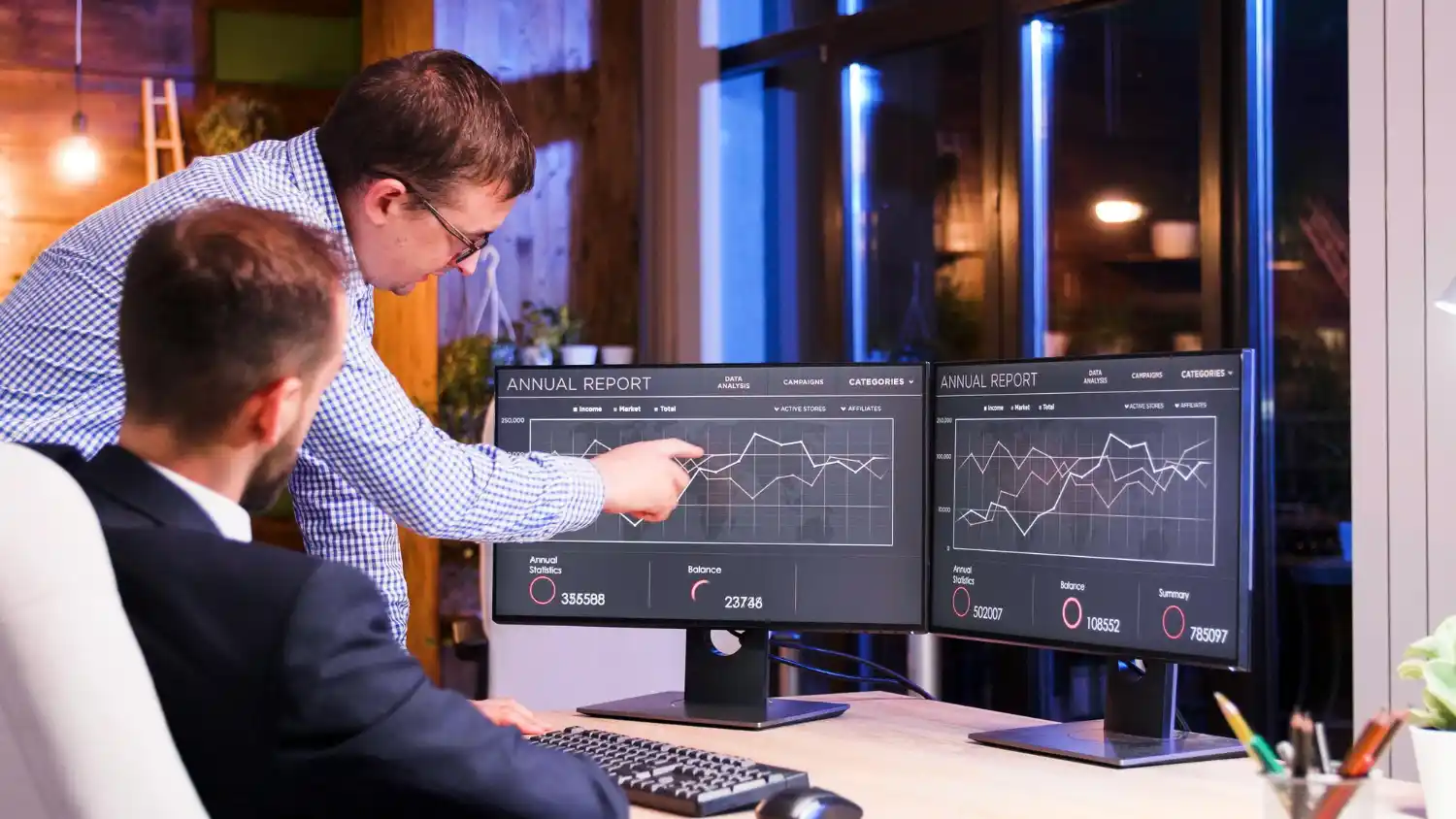From navigation and logistics to retail and social networking, almost every leading successful mobile app in today’s digital world cannot skip over the part of possessing location-based services. Devoid of the ability to power real-time maps with accurate geolocation features at the forefront, it would be doing great disservice to the app provider as there would be no possibility of enhanced user involvement and operation process efficiency. We are aware of the catalytic value that accrues from the integration of Google Maps at Kansoft, and our zeal is to help the client harness this powerful tool for all it is worth.
Why Google Maps?
Google Maps is the dominant solution when it comes to integration because of its reliability, since it has worldwide coverage and innovations all around the clock. These are generally considered the most important features, but their relevancy goes far beyond any application that wants to dispense location-based functionalities.
Getting Started with Google Maps Integration
To integrate Google Maps with your Android app, it begins with setting up your environment and getting credentials for the same. That’s the basic step rolling like so at Kansoft:
- Set Up Google Cloud Platform (GCP): First and foremost, you will need to create a project in the Google Cloud Platform (GCP) console, this being an organizational container for the resources related to APIs, services, and billing.
- Enable the Maps SDK for Android: This enables Maps SDK for Android for the GCP project, which unlocks a suite of features that are used for integration with Maps.
- Generate the API Key: The major part of this involves generating an API Key so that our application can have access to the Google Maps service. We ensure that this key is properly restricted and securely stored, so it will not allow unauthorized usage.
Google Maps Integration in Android
Apply Now that the basic setup is done, get into the how-tos of technical integration of Google Maps in the Android app. Our developers follow a very vigilant step-by-step.
- Adding Dependencies: We add Google Play Services in the app’s build.gradle file, which contains the Maps SDK.
- Map Activity Setup: An exclusive Map Activity is developed within the app that acts as the canvas for the display of the map. The requirement of functioning permissions is thus assured, as they are put in place in the AndroidManifest.xml file.
- Customization and Features: With such considerations in mind, we have the map with features like markers, overlays, and even custom routes as per project requirement. We take UI/UX design serious to such an extent that the map gets to integrate seamlessly with the entire app experience.
Leveraging Advanced Google Maps Features
Beyond basic map integration, we explore advanced features that can set your app apart:
- Custom Markers and Info Windows: Make your map with custom Markers more personalized, which may reflect your brand or special context with custom settings of your app. Info Windows bring you more information for better interaction with the user.
- Polylines and Polygons: They are used in cases where line drawing, drawing routes on maps, and mapping areas have to be carried out.
- User’s Location Tracking: For the case that it is an app with dynamic user locations, one is supposed to track the user’s location in real time.
- Design: Efficient and privacy-preserving mechanisms to allow tracking the users’ location are put in place.
Best Practices and Optimization
Kansoft has proven to have a good reputation in following best practices that will give the Google Map integration not only a guarantee to be functional but very optimally performing to improve the user experience.
- Efficient API Usage: We monitor API usage to stay within quotas and optimize queries to reduce unnecessary calls.
- User Privacy: In designing the implementation, we stayed a privacy-attentive and responsible team, trying to handle the location data as transparently as possible.
- Quality assurance: Stringent testing was performed on a variety of devices and under different network conditions to come up with a map functionality that is stable and robust.
Conclusion: Empowering Your App with Kansoft The integration of Google Maps into your Android app will add lots of value and attractiveness to the app. We at Kansoft take pride in our experiences in developing and delivering cutting-edge, location-based solutions that drive both customer engagement and operational excellence. From the retail app with store locators to boosting delivery service with real-time delivery tracking, consider it done when it comes to developing mobile apps for businesses.You are most welcome to use Google Map APIs, powered through Kansoft, in your Android app. Let us work with you in building the most compelling, location-aware applications that are above par in this extremely hot digital space. Contact us today, and let us start on this journey.
Frequently Asked Questions (FAQs) on Google Maps Integration in Android Apps
Q1: What is Google Maps integration in Android apps?
A.1: Google map integration involves the provision of Google mapping services within an Android application so that there are dynamic mapping features, such as viewing the location, navigation routes, and tracking location in real time.
Q2: Why should I integrate Google Maps into my Android app?
A2: Including Google Maps will help the user by showing correct details on location services in real-time, smooth navigation, and accessibility to location-based functions used in applications for travel, delivery, and the retail industry.
Q3: How do I start with Google Maps integration in my Android app?
A3: Start off by creating a project in Google Cloud Platform that enables Maps SDK for Android and receives an API key. Integrate the SDK with your Android app, customize the map as per your requirements, and make sure you have the permissions set within your app’s manifest.
Q4: Is Google Maps integration free, or are there costs involved?
A4: Google Maps provides a free tier with high and reasonable usage limits. However, the extensive use of its features or high traffic might bring some cost implications. Monitoring your use through the Google Cloud Platform will help in managing charges.
Q5: Can I customize the appearance of the map in my app?
A5: Yes, the Google Maps SDK for Android would permit one to do most of the stuff, such as styling the map, drawing shapes, including polylines and polygons, for routes and areas, and also adding custom markers with custom info windows to be shown while clicking the marker.